Make Document Creation Easy With the OpenAsset InDesign Plugin
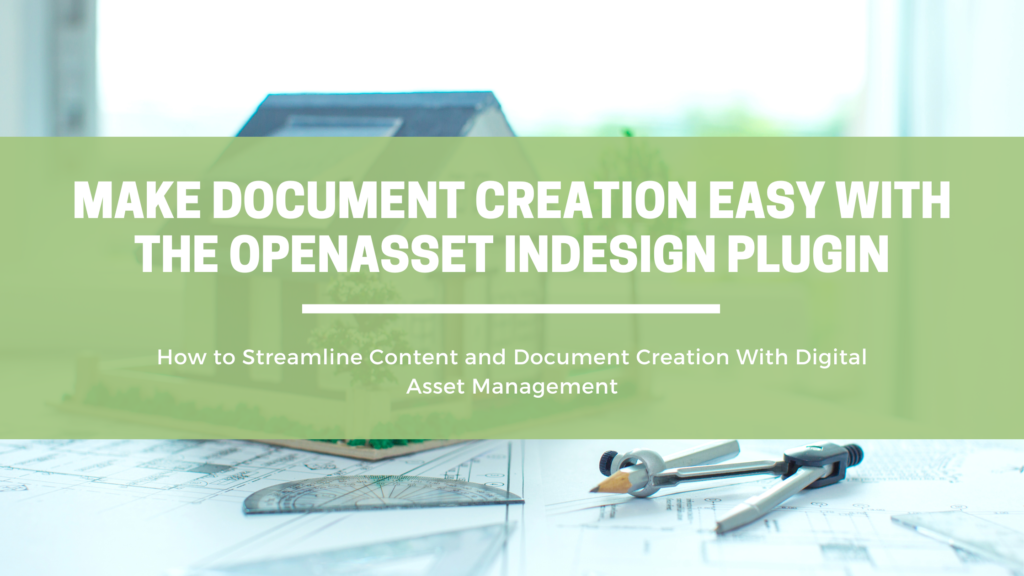
Creating compelling documents is at the very core of your team’s marketing efforts. While the pitch makes everything come to life, your brochures, case studies, and resumes are what get taken away and meticulously studied.
These documents can make or break your bid proposal. But consistently creating high-quality materials on tight deadlines can be a repetitive, time-intensive challenge. Fortunately, OpenAsset’s InDesign plugin can help you create these beautiful documents with a fraction of the time and effort.
How to Streamline Content and Document Creation With Digital Asset Management
Through drag-and-drop placements, automatic templates, image reformatting, and file relinking, the plugin can make the whole process a lot less painful. While we have resources about how to install the plugin, and adjust its settings, this article is designed to help you understand how you can use the plugin to make your everyday workflows more efficient.
Link Images to InDesign Via Drag-and-Drop
One of the key advantages of the InDesign plugin is the ability to drag-and-drop files directly from OpenAsset into your InDesign documents. This is unlike using files from your local computer as the images will maintain links back to OpenAsset.
The benefits of this are twofold: no more broken links and easier sharing with colleagues. The cloud-based system means you will never contend with broken links, regardless of whether you change the file name or path on your local PC.
Meanwhile, when you share a document with a colleague they will no longer need to have the embedded images saved in their local storage; instead, the cloud link will ensure the images are always visible. An additional final perk is that it results in fewer files clogging up your desktop, and consequently fewer emails from IT requesting you free up storage.
The plugin allows for single image or multi-image drag-and-drops. The latter is perfect for project case studies or brochures as it allows you to quickly upload multiple images on one page and seamlessly place them into frames. To drag-and-drop multiple images at the same time, follow these steps or watch the video below:
1. Create a selection of images by checking them in the top-left corner.
2. Navigate to the ‘Selected’ tab.
3. Drag them into InDesign using the drag-and-drop icon on the right tab.
4. Place these in an InDesign page or frame by simply clicking within the InDesign document.
Note, the images will be inserted in the same order that they were originally selected.
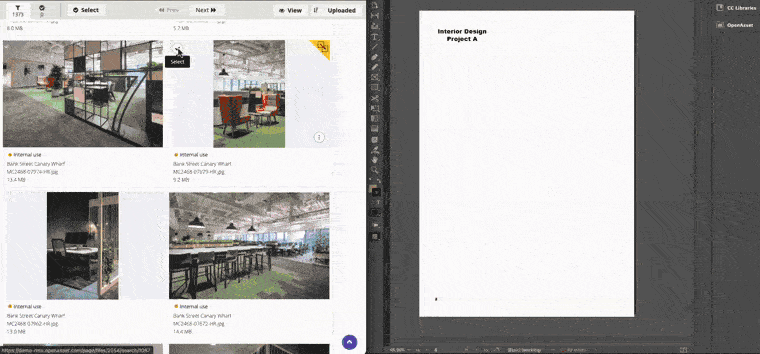
If you need to replace an existing image, simply hold the alt-key (‘Option’ for Mac users) when you click to insert. Once a file has been inserted into InDesign, that file can easily be tracked to its original OpenAsset link by clicking on the OpenAsset tab, and ‘Open in OpenAsset’.
This is a helpful tool when sharing an InDesign file across teams, allowing colleagues to see the file’s project details and related images.
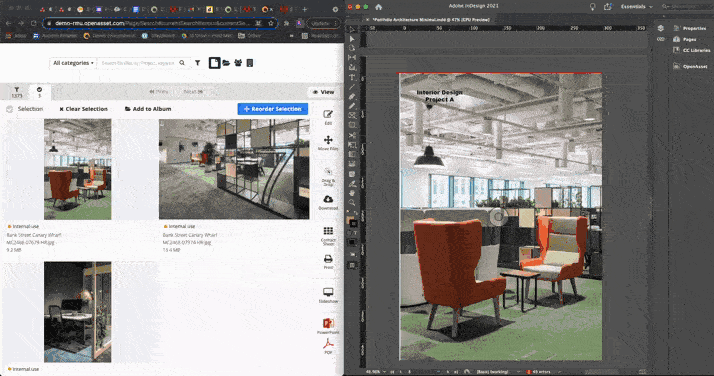
Work More Efficiently With InDesign
There are two ways in which OpenAsset enables you to work more efficiently within InDesign: through templates and low-definition uploads.
Templates and Resumes
InDesign templates provide a quick and easy way to create standardized documents. Our team will work with you to create a bespoke template or range of templates that fit with your brand guidelines and document use cases.
Multiple template formats can be created for different proposal types. For example, you may have separate templates for one-page or multi-page documents, or a different format pulling in OpenAsset information in different languages.
From here, you will be able to create InDesign documents directly from the OpenAsset platform within a few clicks. This provides a simple way for all members of your team to create visually consistent documents with little direction or InDesign experience.
Since templates are such a powerful tool, we’ve dedicated a separate article for templates, here. Resume templates are a distinct kind of template which pulls in employee images, alongside any of their project, career, and personal data stored in OpenAsset. These are hugely beneficial when highlighting your team’s specializations and past work. We cover resumes in more detail, here.
Low Definition Uploads
InDesign can be a laggy platform at the best of times, and that’s accentuated when working with many high-definition images – eg. for a bid proposal doc. That’s why we’ve configured our plugin to upload OpenAsset images in lower file sizes as the default.
This allows you to move around InDesign and edit layouts at a greater speed than you’d otherwise be able to, even on a slower internet connection. There’s no need to worry about low-quality documents though; when you’re ready to package a document up to download or print, the plugin will automatically ask if you would like to switch all the images back to their original high-resolution version.
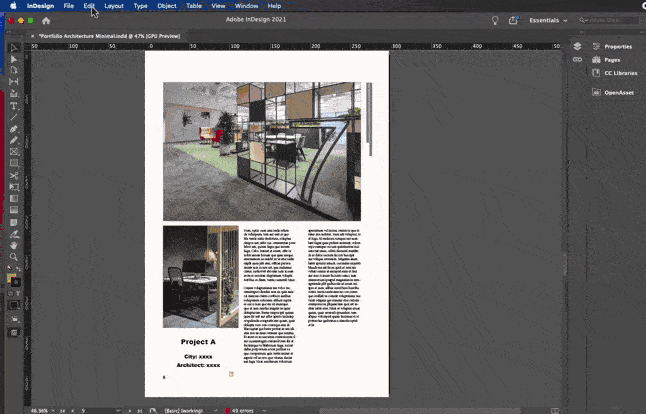
Link InDesign Files to OpenAsset
Even after you’ve finished working on your document, OpenAsset can continue to streamline your workflows. Because OpenAsset supports InDesign file formats, the platform allows you to easily store, organize, find and share your marketing documents – just as it does for your project images and videos. Considering how often these documents need to be repurposed and/or reformatted for different clients, having these files easily accessible can make your life a lot easier.
A feature worth highlighting here is that InDesign files can easily be viewed by all users – whether they have an InDesign license or not. Your colleagues can preview the file content directly within OpenAsset, while also being able to download the files in PDF format. This allows all members of your team to have your marketing documents at their fingertips, rather than the convoluted process of exporting to PDF format and sharing via email.
Give it a Try: Get Started With the OpenAsset’s InDesign Plugin
Creating impactful documents plays an important role in winning new business, but the process of building these files can be laborious. Streamlining this process gives you the time back to focus on other tasks, such as researching your prospects, building strategic plans, and crafting the perfect pitch. If you’re interested in learning more about how the InDesign plugin can free up your time, contact your dedicated Customer Success Manager, or reach out to us here.
Don’t use InDesign? We cover our integrations with Powerpoint and Word, here.
Get Started With OpenAsset Today
Unlike traditional DAM systems, OpenAsset is a project-based digital asset management solution specifically designed for AEC marketers. With dozens of integrations and useful features, OpenAsset is the martech you need to create high-converting content, proposals, presentations and much, much more. Contact OpenAsset today to get started.
The post Make Document Creation Easy With the OpenAsset InDesign Plugin appeared first on OpenAsset.