How to Convert a File Format From JPG to TIFF
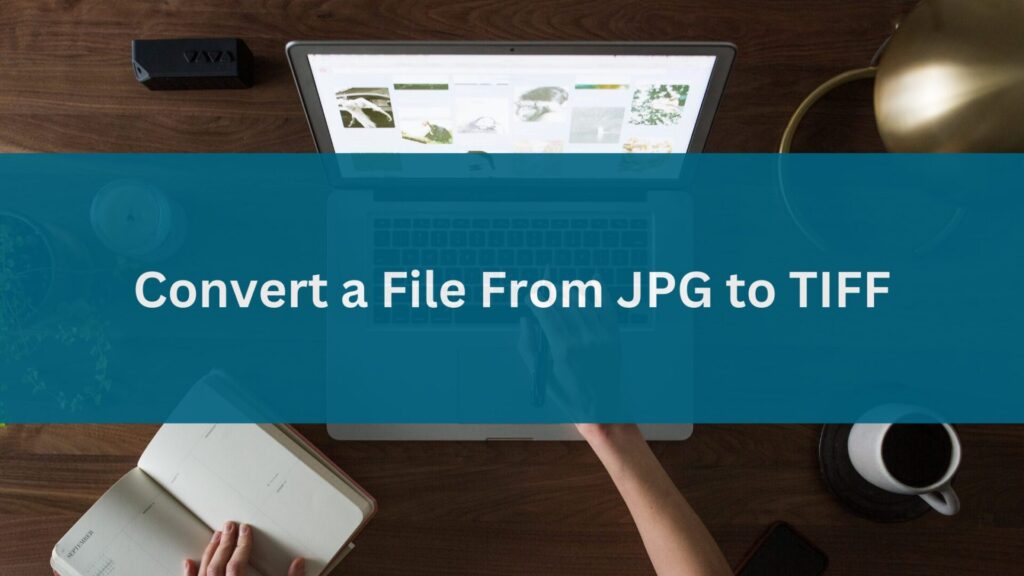
Converting a file format from JPG to TIFF involves changing the file from a Joint Photographic Experts Group format, which is highly compressed and commonly used for photographic images, to a Tagged Image File Format, which is more versatile and supports higher quality and larger file sizes.
This is a beneficial process for those looking to preserve image quality. However, there are various methods to achieve this conversion, which can be overwhelming.
In this blog, we’ll provide clear step-by-step instructions on how to convert a JPG file to TIFF to ease the stress of going through the endless available information. We’ll also review the benefits of using TIFF files over JPGs and how to store and manage those files.
What Makes JPG and TIFF File Formats Different?
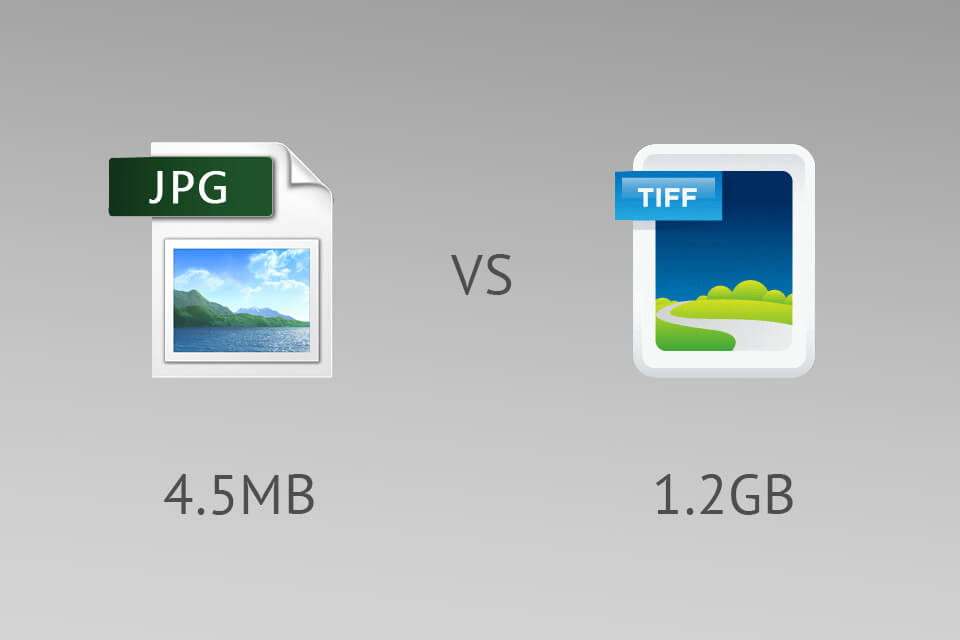
You’ve been saving your image files as JPG or PNG for years, but now you’re receiving file extensions called TIFF from clients and partners. What’s the difference between these two image file types? Let’s break down JPG vs. TIFF.
What Is a JPG?
A JPG is a compressed image format. A standard JPG file takes up less space on your hard drive than the original file, but the compression can reduce the image quality. JPGs are best for digital photography and images displayed on your web browser because they load quickly.
What Is a TIFF?
A TIFF, or Tagged Image File Format, is an uncompressed image format. TIFF files will take up more space on your hard drive than the original file, but the image doesn’t lose any quality when saved.
What Are the Benefits of Using TIFF Over JPG?
When it comes to quality photos and digital images, TIFF is the clear winner for several reasons. Here are some of those reasons:
1. TIFF Files Offer Higher-Quality Images
The number one reason to utilize TIFF files over JPG files is the image quality. Unlike JPG files, there is no loss in image quality each time the converted TIFF file is opened and saved again. This makes TIFF files a great format for archiving high-quality images that you want to keep for an extended period, like brand logos and marketing campaign materials.

Looking for a tool to store all your high-quality images? Digital Asset Management (DAM) software, like OpenAsset, is the best tool for managing all of your digital assets, including converted files in TIFF format. With DAM, you can easily store, find, share, and collaborate on different file types— no matter the size or format.
A DAM is ideal in this situation because TIFF files are large, and take up a lot of space on your server. If you don’t want to run out of space on your server, then a DAM solution’s efficient storage size and retrieval features are essential.
2. TIFF Files Can Be Edited
Another significant benefit of using TIFF over JPG files is that you can edit TIFF files without losing quality. This enables your AEC marketing and sales team with several applications:
- Sales Collateral: Convert JPGs of product photos into TIFFs for use in presentations, proposals, and other sales materials.
- Branded Assets: Convert your company’s logo from JPG to TIFF for use on any print or digital marketing collateral.
- Web Graphics: Convert website banner ads or other web graphics from JPG format to TIFF for lossless compression.
Moreover, it’s important to note that the method of lossless compression is used by JPG files to reduce file size further, and as a result, image quality. The process is irreversible, meaning that the original image data can never be recovered once it has been compressed.
3. TIFF Files Utilize Lossless Compression
TIFF files, on the other hand, store images using lossless compression. With this process, there is no deterioration in quality each time the file extension is edited and saved. Although this explains why TIFF files are always large, the lossless compression quality is still a major benefit of using TIFF over JPG.
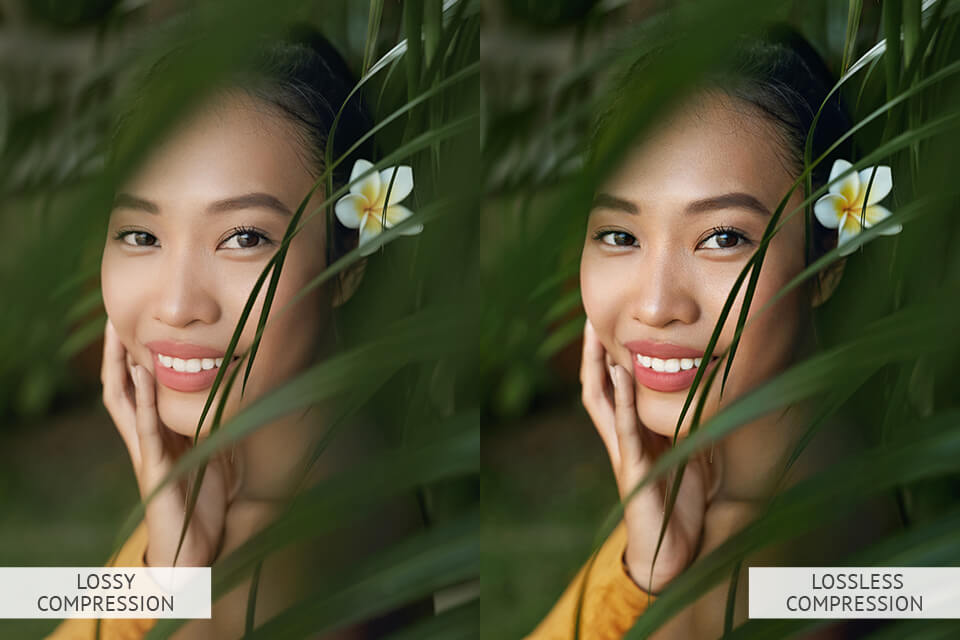
How to Convert a File Format From JPG to TIFF
Converting a JPG file to TIFF is as easy as 123. Here’s how you can convert a JPG image, using a variety of tools, in three easy steps:
Step #1: Select the File You Want to Convert
Select the image file you wish to convert by simply opening the file in your preferred software application or selecting it from a list of files on your computer.
Step #2: Choose Output Settings
After you’ve selected the input file, you’ll need to specify the output settings. This includes choosing TIFF as your output file format and setting any other desired options such as printing resolution or compression.
Step #3: Convert the File
Click on the convert button or select “File > Export” from the main menu to convert your JPG file to TIFF. That’s it! You can convert JPG to TIFF and improve your digital image workflow in just a few simple steps.
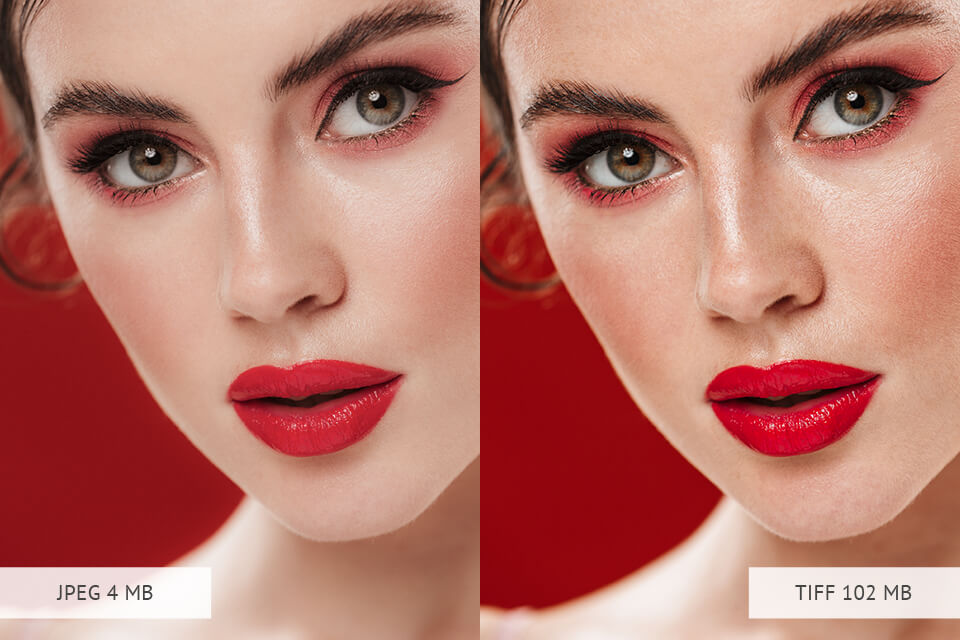
Special Considerations for OS and PC users
- If you use a Windows PC, we recommend downloading GIMP, a free and open-source image editor that makes file conversion fast and easy.
- For Mac users, Preview is a great built-in option for converting JPG to TIFF. Simply open your JPG file in Preview and select “File > Export.” This user guide to Preview from Apple is a useful resource.
- If you need more control over your file conversion or want to convert batch files at once, we suggest a professional file converter like Adobe Photoshop.
Image File Conversion Software Resources
- Convertio.co is a free online TIFF converter for graphic artists that supports over 300+ different file formats including PDF, raster graphics, PNG, JPG, and TIFF.
- Zamzar is another TIFF conversion program that offers a desktop app for Google Chrome and mobile apps for iOS and Android.
- Convertimage.net is an online tool that can convert images between different formats including PDF, text files, JPG, and TIFF. It works well on mobile devices and desktop publishing programs.
What Is the Best Way to Convert a JPG File to a TIFF File?
Digital Asset Management is the most effective way to organize and keep track of all your digital files. At OpenAsset, we recognize the value of your digital assets. That’s why our storage solution supports TIFF files, so you can easily keep track of every image in your collection. With OpenAsset, you can view, organize, edit, and share your images easily, while keeping them secure within your DAM.
Think you would benefit from the only project-based DAM system designed specifically for AEC professionals? We do! Request a demo to discover the many ways OpenAsset can help your AEC firm win more business.
The post How to Convert a File Format From JPG to TIFF appeared first on OpenAsset.